Windows 11, the latest operating system from Microsoft, has brought with it a sleek new design, improved features, and a host of functionalities aimed at enhancing user productivity and experience. While many users have already explored the basics of this upgrade, there are hidden gems within Windows 11 that remain underutilized. If you’re looking to get the most out of your Windows 11 experience, here are 8 tips and tricks you probably didn’t know.
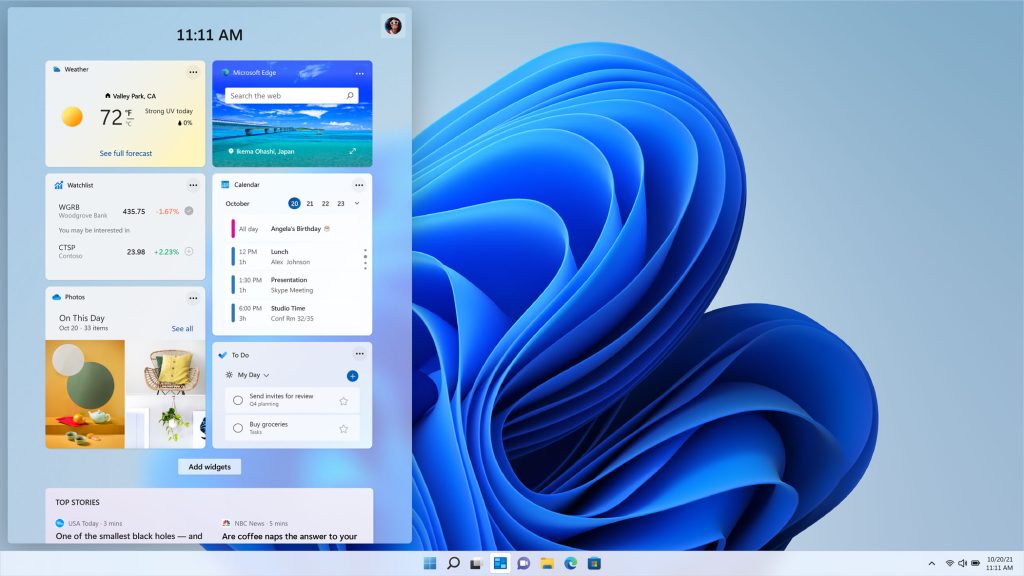
1. Snap Layouts: Supercharge Your Multitasking
Windows 11 introduces Snap Layouts, a productivity game-changer for users who need to manage multiple applications at once. Instead of manually resizing windows, you can quickly align apps into pre-set layouts.
How to use it:
- Hover over the maximize button (the square icon in the top-right corner) of any window.
- Choose one of the layout options that pop up, such as side-by-side or quadrant views.
- Snap other apps into place in the remaining slots.
This feature is especially useful for power users who juggle several windows simultaneously, allowing you to streamline your workspace effortlessly.
2. Virtual Desktops: Keep Work and Play Separate
Virtual desktops are not new, but Windows 11 has refined this feature to be more intuitive and efficient. It’s perfect for separating your work environment from personal activities.
How to use it:
- Press
Win + Tabto open the Task View. - Click on “New desktop” to create a virtual desktop.
- Rename desktops by right-clicking on them or customize each desktop with different wallpapers.
This tip is ideal for maintaining focus, primarily if you work from home and want to avoid distractions.
3. Focus Sessions: Maximize Your Productivity
A lesser-known feature in the new Clock app, Focus Sessions, is designed to help you concentrate on tasks by blocking out distractions.
How to use it:
- Open the Clock app from the Start menu.
- Select “Focus sessions” and set your desired focus time.
- Integrate your Spotify account for background music, or link your Microsoft To Do list to keep track of tasks.
Focus Sessions help you enter a state of flow, making it easier to stay productive during work hours.
4. Windows Terminal: Power at Your Fingertips
If you’re a power user or developer, the new Windows Terminal is a great tool to boost efficiency. It combines Command Prompt, PowerShell, and Azure Cloud Shell in one place.
How to use it:
- Right-click the Start menu and select Windows Terminal.
- Use tabs to run multiple sessions simultaneously.
- Customize the appearance with different themes and profiles.
This is perfect for those who frequently switch between command-line interfaces and want to centralize their workflows.
5. Custom Widgets: Personalize Your Dashboard
Windows 11 revamps the Widgets feature, making it more customizable and relevant. Widgets provide a quick glance at news, weather, calendar events, and more directly from your desktop.
How to access and customize widgets:
- Press
Win + Wto open the Widgets panel. - Click on the profile icon in the top right to add or remove widgets.
- Drag and drop widgets to reorder them according to your preferences.
Widgets offer a personalized dashboard that can help you stay updated without opening multiple apps or browser tabs.
6. Improved Clipboard History: Access More Than Just Text
Clipboard history has been enhanced in Windows 11, allowing you to store and manage multiple items, including text, images, and URLs.
How to use it:
- Press
Win + Vto open the Clipboard history. - Click on any item to paste it into your current document.
- Pin frequently used snippets for quick access.
This feature is perfect for users who often copy and paste between documents, helping you keep track of your clipboard content.
7. Dynamic Refresh Rate: Optimize Battery Life and Performance
Windows 11 introduces a Dynamic Refresh Rate (DRR) for compatible devices, which automatically adjusts your screen refresh rate to save battery life without compromising performance.
How to enable it:
- Go to Settings > System > Display.
- Click on Advanced display settings.
- Choose a Dynamic Refresh Rate option if your device supports it.
This is particularly useful for laptops, balancing power efficiency and smooth visuals during intensive tasks like gaming or video editing.
8. Voice Typing: Dictate Your Text with Ease
Voice typing in Windows 11 is a handy tool for quickly transcribing your thoughts without the need for typing. It’s fast, accurate, and can be a productivity booster for those who prefer speaking over typing.
How to use it:
- Press
Win + Hto open the voice typing tool. - Click the microphone icon to start dictating.
- Voice typing even supports punctuation commands like “comma,” “period,” and “new line.”
This feature is ideal for content creators, students, or professionals who want to type out emails, reports, or notes faster.
Final Thoughts…
Windows 11 is packed with hidden features that can significantly enhance your productivity and user experience. From optimizing multitasking with Snap Layouts to improving your workflow with the Windows Terminal, these tips can help you get more done with less effort.
As Microsoft continues to update and refine Windows 11, it’s worth exploring these hidden gems to get the most out of your system. Whether you’re a casual user or a power user, these tips can help you unlock the full potential of your Windows 11 device.





